Advisement via Microsoft Teams
Log in to Teams using your SUNY Canton e-mail address and password, or navigate to Teams using the application menu in the web-based version of SUNY Canton e-mail. The application menu is in the upper left corner (it looks like nine dots in a little square shape).
- On the application menu click on Teams and a new tab will open on your device.
- At the top of the page, use the search bar to search for your advisor by their email address (their email will be in the meeting confirmation email from “Starfish Calendar”)
- Type a message in the chat box at the bottom of the page letting them know you are ready to begin the meeting. For example: Good Morning, I am ready for our meeting.
To fully participate in the meeting, you may need to enable your audio and video. The process described above is illustrated in the images below:



Advising & First Year Programs
Miller Campus Center 224
Canton, NY 13617
Mon - Fri. 8:00am - 4:30pm
315-379-3954
Fax: 315-386-7980
advising@canton.edu