Net ID
What is "NetID"?
NetID formalizes what has been known generically as an individual’s “computer username” or “network account.” It is the username/password credentials used to login to a growing list of services:
- Campus computers [faculty, staff and students]
- Banner Admin
- Brightspace
- Library resources from off-campus
- Microsoft Office 365 [faculty, staff and student email]
- SUNY web-based services [employee portal, DegreeWorks, etc.]
- SUNY Canton secured wireless network
- UCanWeb
Your Password
- Never give out passwords. Emails requesting/demanding a reply with your username and password are phishing emails sent with the intent to steal your login credentials.
- Is set with an initial default password at the time an account is created.
- It is strongly recommended passwords are changed often and are complex in nature. See Microsoft's Tips for Creating a Strong Password.
The default user password for students is set using the following individual information:
- Student’s 2 digit day of birth
- The first 3 letters (first letter capitalized) of the student’s month of birth
- The last 4 digits of student’s SUNY Canton Banner ID, i.e., student identification number
For example, if your birthday is February 1 and your Banner ID (student identification number) number is 123456789, your password would be 01Feb6789. Please note that passwords are case-sensitive. If you need help logging on to your Brightspace course, contact the SUNY Canton Help Desk at (315) 386-7448.
NetID Password Management
To change your NetID password, view How to Change Your SUNY Canton NetID Password.
Information Services
SUNY Canton
34 Cornell Drive
Canton, NY 13617
Southworth Library
315-386-7448
Help Desk Hours:
Monday-Thursday: 8 am – 5 pm
Friday: 8 am – 4:30 pm
New York Time (GMT -5)
Winter/Summer Hours:
Monday – Friday: 8 am – 4 pm